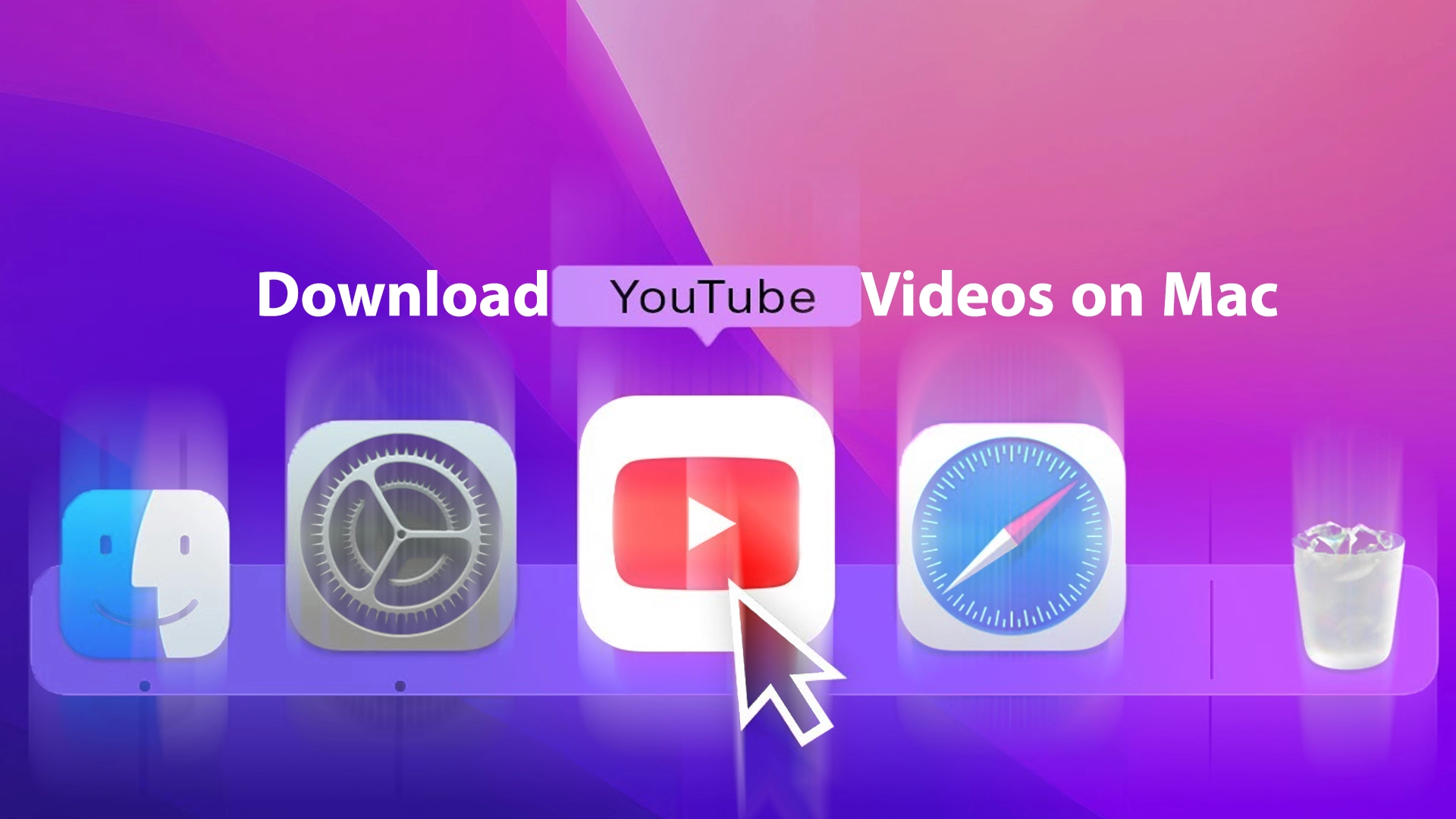
Download YouTube Videos on Mac – The Complete Guide
Enter the magical realm to Download YouTube videos on your Mac, Boom! Offline viewing paradise unlocked. No more buffering purgatory, no more begging the Wi-Fi gods for mercy. Just you, your Mac, and a library of YouTube goodness at your beck and call.
So, how do you snag those gems and make them your own? Buckle up, because we’re about to dive into the ultimate guide to downloading YouTube videos on Mac, from built-in tricks to ninja-level third-party tools. Get ready to ditch the data woes and binge your heart out, anywhere, anytime.
Ready to break free from the internet shackles? Let’s do this!
Table of Contents
1. Built-in Methods:
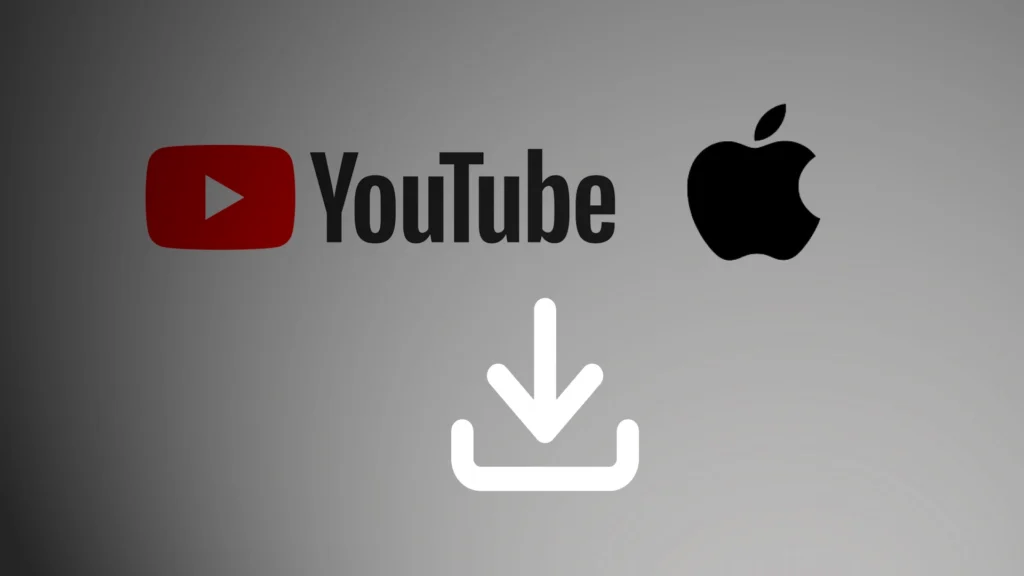
Think you need a third-party app to download YouTube videos on Mac? Think again! Your trusty Mac packs some hidden superpowers, ready to unleash a torrent of offline viewing joy. Let’s explore these built-in tools and see if they fit your video-grabbing needs:
1. QuickTime: Screen Recording Ninja
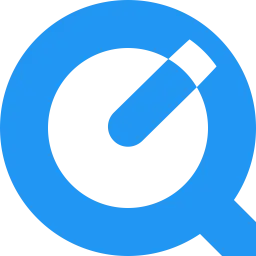
Ever recorded a FaceTime call or online presentation? Boom, you’ve already mastered QuickTime’s screen recording magic! This nifty tool can snag any on-screen action, including downloading YouTube videos.
Here’s the drill:
- Open QuickTime Player.
- Click “File” > “New Screen Recording”.
- Choose your recording area (the whole screen or just the video window).
- Hit “Record” and play your YouTube video.
- Stop recording when you’re done, and voila! Your videos are saved in your Movies folder.
Pro tip: QuickTime captures everything on your screen, including your cursor and menu bar. For a cleaner video, hide them before recording.
2. VLC: The URL Extractor Guru

VLC, the media player extraordinaire, has a hidden talent for downloading YouTube videos. But it involves a sneaky URL extraction trick.
Ready to channel your inner spy?
- Open VLC.
- Click “File” > “Open Network”.
- Paste the YouTube video URL in the “Open Network” field.
- Click “Show more options”.
- Look for the “Location” box under “Network protocol information”.
- Copy that “Location” URL, paste it into your browser, and play the video.
- Right-click and choose “Save video as” to download it.
Voilà! You’ve used VLC’s URL-sniffing skills to snag your YouTube treasure.
But here’s the catch: Both methods capture your entire screen or play ads before saving. For more flexibility and control, let’s dive into the world of third-party downloaders…
2. Third-Party Downloaders:
Okay, built-in methods are cool, but sometimes you crave more finesse. Enter the third-party downloader realm, where sleek apps handle the heavy lifting for a seamless download YouTube videos on Mac experience. But wait, are they all unicorns and rainbows? Hold on, because we’re about to dissect the top contenders:
1. Download 4K Video Downloader: Your 4K Resolution BFF
Craving crystal-clear visuals that rival your Retina display? Look no further than Download 4K Video Downloader. This powerhouse snags videos in stunning resolutions, all the way up to 4K (if available, of course). Plus, it lets you extract audio, choose subtitles, and convert videos to various formats. Talk about versatility!
2. Freemake Video Downloader: Budget-Friendly Beast
Tight on cash but big on YouTube cravings? Freemake Video Downloader’s your jam. This free tool lets you download videos in multiple formats, extract audio, and even convert YouTube playlists to MP3. And guess what? It’s surprisingly intuitive, even for tech newbies.
3. YTD Video Downloader: The Speed Demon
Impatient like me? You’ll love YTD Video Downloader’s lightning-fast downloads. This app grabs your videos at breakneck speed, saving you precious time for, well, watching all those cat compilations. Plus, it boasts a sleek interface and multi-file downloads for ultimate efficiency.
4. SaveVideoAs: Our Very Own
This sleek online tool ditches the downloads and lets you snag your videos straight from your browser.SaveVideoAs might be your download-on-the-go BFF, let us know in the comments if you’ve given SaveVideoAs a try! We’d love to hear your thoughts.
But here’s the deal: Some third-party downloaders tread murky legal waters. Always remember to download YouTube videos on Mac responsibly and ethically, respecting copyright laws and creators’ rights.
Now, with this arsenal of built-in tools and third-party wonders, you’re ready to conquer the download YouTube videos on Mac universe. Go forth, download, and binge with peace of mind!
3. Bonus Tips and Tricks: Level Up Your Download YouTube Videos on Mac
- Batch Downloading Master: Feeling overwhelmed by a watchlist longer than your arm? Most third-party downloaders let you download YouTube videos on Mac in batches, saving you precious time and sanity. Just paste those URLs and let the app work its magic.
- Audio Extraction Ninja: Got a killer workout playlist on YouTube? Many downloaders let you extract audio only, turning videos into sleek MP3s for your music library. No more buffering while you crush those squats!
- Scheduling Download Jedi: Worried about internet bandwidth during peak hours? Schedule your downloads for the dead of night, when your Mac sips data like a ninja. Wake up to a treasure trove of offline goodness!
- Troubleshooting Guru: Stuck with a stubborn URL or a glitchy download? Most apps have built-in help sections and troubleshooting tools. Channel your inner detective, and you’ll be back to downloading in no time.
- Explore More Tools: The world of downloading YouTube videos on Mac is vast! Experiment with browser extensions, online tools, and alternative apps to find your perfect fit. Remember, variety is the spice of the download life!
Bonus Pro Tip: Always remember to download responsibly and ethically. Respect copyright laws and support creators you love. After all, happy YouTubers make for happier offline binge sessions!
So, go forth, brave downloader! These tips and tricks will turn you into download YouTube videos on Mac Master, ready to conquer any watchlist. And remember, if you ever get stuck, the internet is your oyster (though, please download it legally, of course). Now go forth and download!
4. Conclusion:
Remember, downloading YouTube videos on Mac is about more than just hoarding videos. It’s about liberating yourself from internet shackles and creating your own personal library of laughter, learning, and inspiration. So, what are you waiting for?
- Share your favorite download tips and tricks in the comments below!
- Discover new channels and creators to fuel your offline binges.
- Remember, download responsibly and respect copyright laws. Happy YouTubers = happy viewers!
The world of offline YouTube awaits, filled with endless possibilities. Go forth, download, and explore! The only limit is your watchlist (and maybe your storage space, but hey, details).
Let me know if you have any other requests. I’m happy to help you conquer the ever-evolving world of YouTube downloads!
People Also Ask
Is it legal to download YouTube videos on Mac?
It depends on the purpose and circumstances. Downloading for personal, non-commercial offline viewing with permission often falls under fair use policies. However, downloading copyrighted content without permission or for commercial purposes is illegal. Always check specific video licenses and respect creators’ rights.
Can I download YouTube videos in 4K on Mac?
Yes, several tools like Download 4K Video Downloader allow downloading in various resolutions, including 4K if the video offers it. However, consider your internet bandwidth and storage space requirements for these large files.
Which is the safest way to download YouTube videos on Mac?
Stick to reputable platforms like YTD Video Downloader, 4K Video Downloader, or Freemake Video Downloader. Avoid suspicious websites or third-party software, as they may embed malware. Regularly update your antivirus software and practice safe downloading habits.
How can I download YouTube subtitles/closed captions on Mac?
Some downloaders, like YTD Video Downloader, offer subtitle download options. You may need to choose the desired language and format. Alternatively, online tools like SaveFrom.net can extract subtitles from specific URLs.
What are the best offline video players for downloaded YouTube videos on Mac?
VLC Media Player is a free and versatile option with excellent multi-format support. QuickTime Player comes pre-installed on Mac and handles standard video formats well. For enhanced functionality like playlist organization and audio playback, consider paid options like iPlayer HD or MoomPlayer.